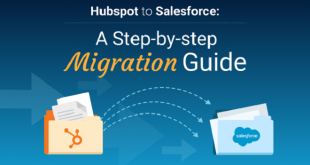Did you know that the Samsung Galaxy Z measures only 2.9 x 3.4 x 0.68 inches when folded?
The Galaxy Z is one of the most unique smartphones to come onto the market. Not only does it have a groundbreaking design. It is also packed with great software that makes multitasking a breeze.
To help you get the most out of your Samsung Galaxy Z smartphone, we have written a guide that breaks down the top tips and tricks. Read on if you want to find out more.
Use the Cover Display as a Camera Monitor
Many Galaxy Z owners do not realize that it is possible to use the tiny cover screen on the front of the smartphone as a monitor for taking selfies.
This allows you to use the phone’s better-quality cameras instead of the low-quality selfie camera that is part of the phone’s main display. In addition, it is easy to use this feature.
All you need to do is push the lock or sleep button on the side of the phone twice.
This will turn the camera on. If the camera does not turn on, you will need to access the phone’s settings to ensure the phone’s “quick launch camera” option is turned on.
All you need to do to turn on the quick launch camera is tap the screen. You will then see a small countdown clock. Then, you can switch to video mode by swiping right or left.
Change between the primary camera and ultra-wide by swiping up or down.
Adjust the Flip Options
It is great to be able to use the Galaxy Z flip options. But remember that it is also a phone. And a phone’s most important task is to make phone calls.
All you need to do to answer a call is flip the phone open. To hang up, simply shut the phone. But you need to know a few Galaxy Z hacks to enable this unique feature.
To do this, you will need to open the phone and tab the three vertical dots in the top-right of y our screen. Then navigate to “settings” and choose “flip options.”
From here, you can enable and disable the option to “open phone to answer calls.” Keep in mind that this setting is turned off by default.
Customize the Cover Screen
If you want to create a video wallpaper for your Samsung Galaxy Z cover screen, there are several settings that you will need to adjust on your phone.
First, access your Galaxy Z settings. Then, select the cover screen. Here you will see an option for “clock style.” Click on this button to change how the date and time appear on the cover screen.
You will also see an option to set a custom wallpaper. So, for example, if there is a video you want to set up as your phone’s wallpaper, all you need to do is tap on the clock background image and click on “choose from gallery.”
It is also possible to change how the date and time appear on top of your wallpaper.
This means that you can choose a time and date color that matches the color of your Galaxy Z case. If you do not yet have a case for your phone, do not hesitate to shop cases today.
Galaxy Z Features: Make Use of Flex Mode
Some apps allow you to use Galaxy Z’s “flex mode.” This will allow you to display an app on the top of your screen and a set of controls on the lower half.
To use this feature, you will need to access your phone’s settings and click on “advanced features.” You will then need to click on “labs.” Here you will see an option that says “flex mode panel.”
Adjust the Sound
You might be interested in using the phone’s “adapt sound” feature if you are hard of hearing. It will allow you to choose between one of four preset sound frequency choices.
To adjust this feature, you must access your phone’s settings and click on “sounds and vibration.” You will then see an option called “sound quality and effects.” Here you will see an option to “adapt sound.”
Reverse Wireless Charging
One of the downsides of the Samsung Galaxy Z is that it does not have a massive battery. But it is still possible to use the phone to charge other digital devices wirelessly.
To turn this feature on, you must open your phone’s settings and click “battery and device care.” Then click on “battery” and choose “wireless power sharing.”
Make Use of Bedtime Mode
One of the most popular Galaxy Z features is called “bedtime mode.” You can use this feature to adjust your phone’s settings automatically at night.
If you want to schedule a time for your phone to turn greyscale and mute your notifications, you will need to click on the “digital wellbeing and parental controls” tab, which is located in your phone’s settings.
Then, all you need to do is choose “bedtime mode.” After that, the phone will do the rest for you!
Everything You Need to Know About the Most Helpful Galaxy Z Hacks
If you want to get the most out of your smartphone, it is essential to know about the most helpful Galaxy Z hacks.
If you are interested in finding out more about smartphone hacks, make sure to check out the Technology section of our website.
 Naasongs.fun
Naasongs.fun